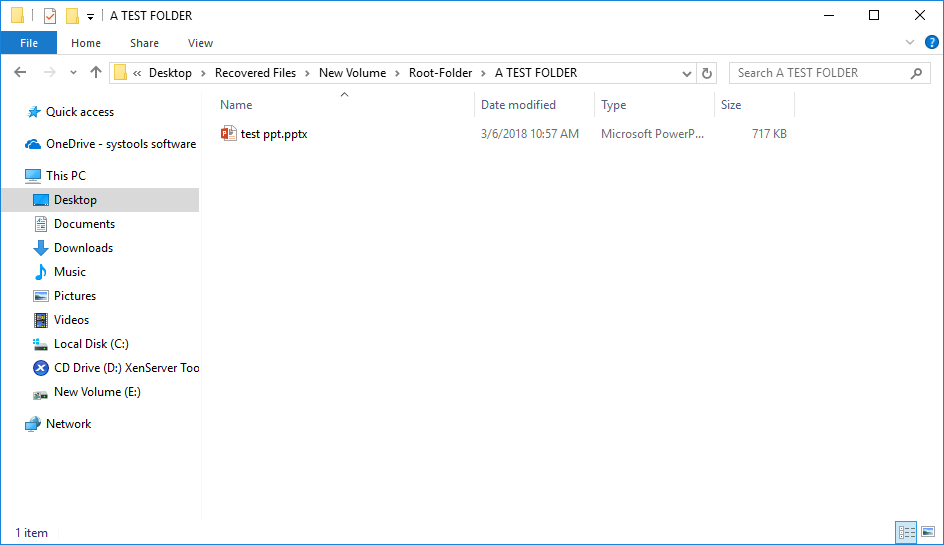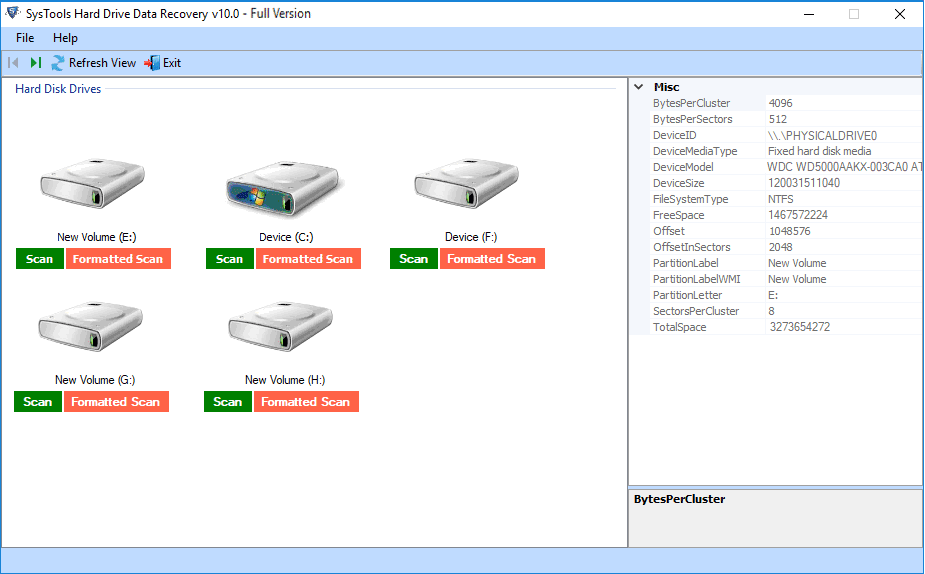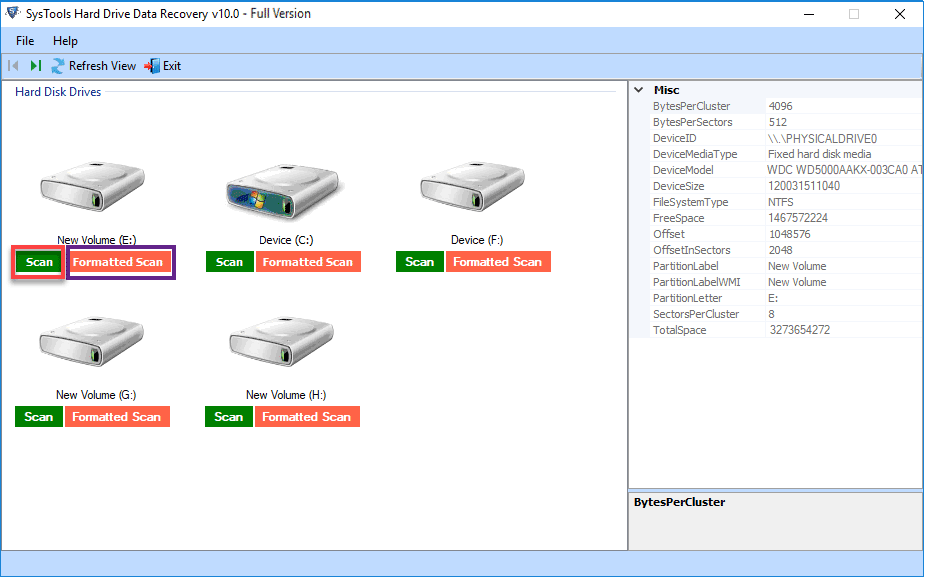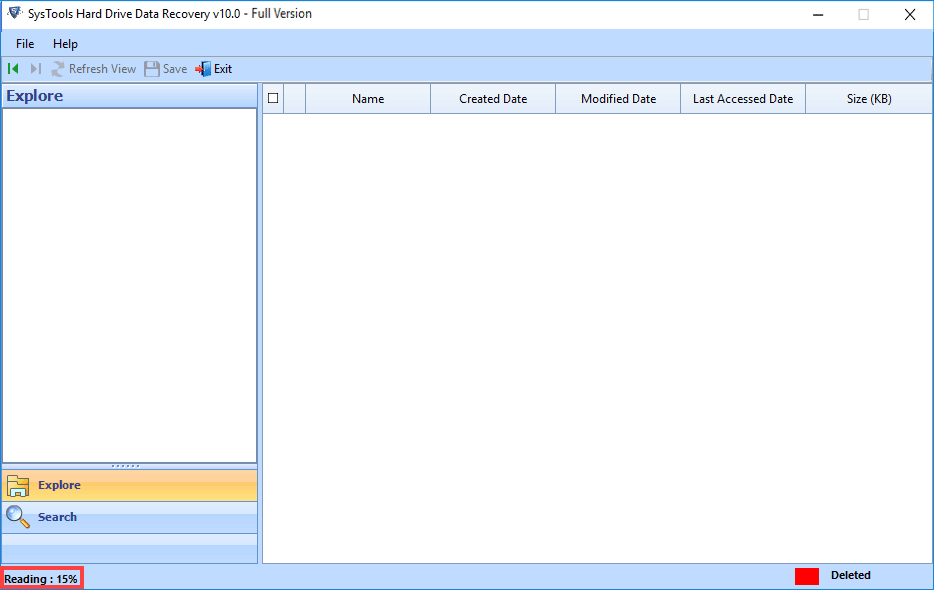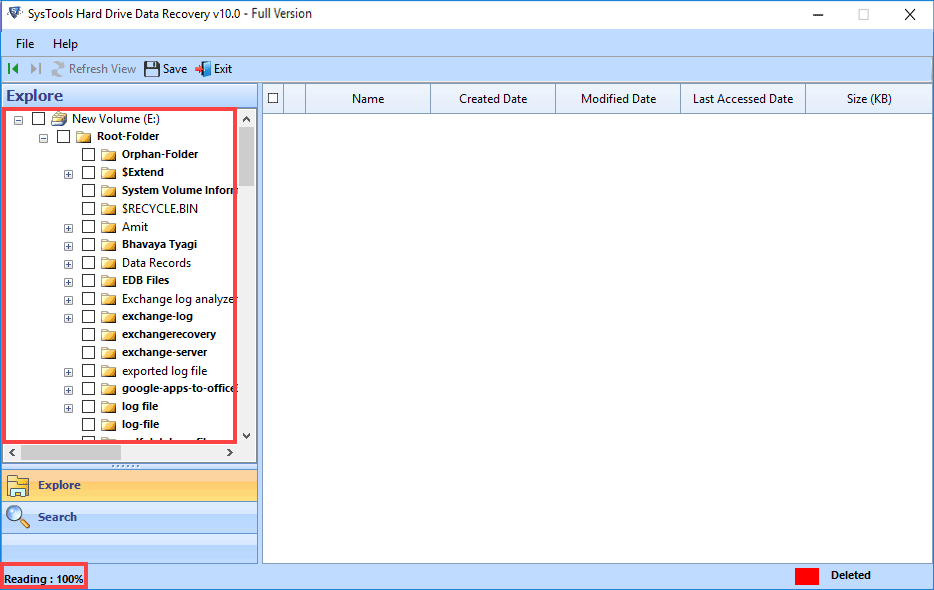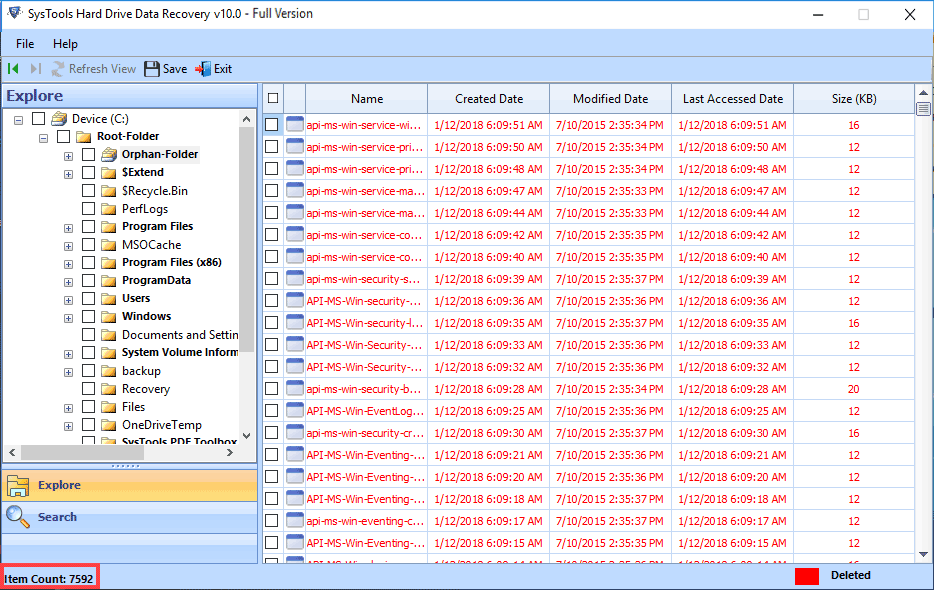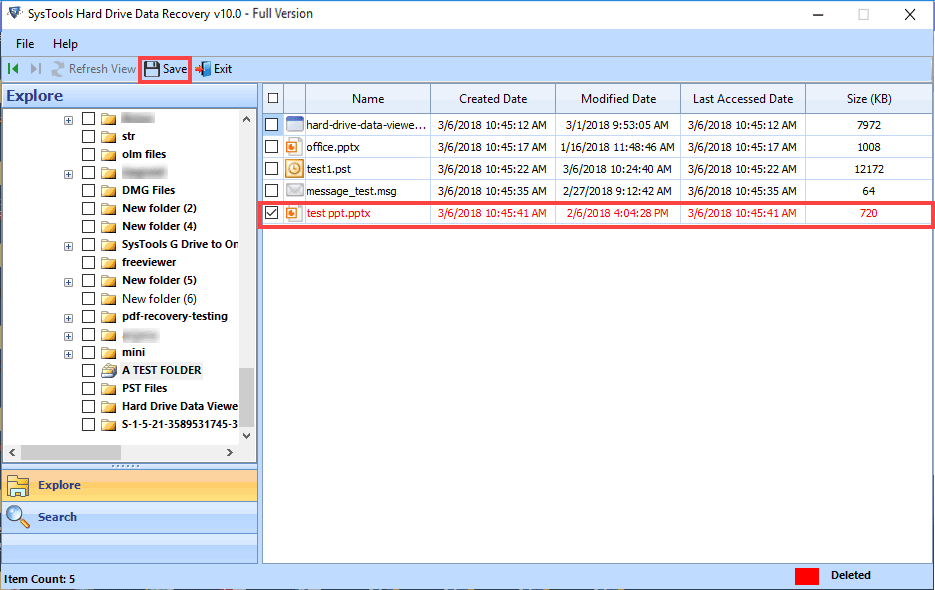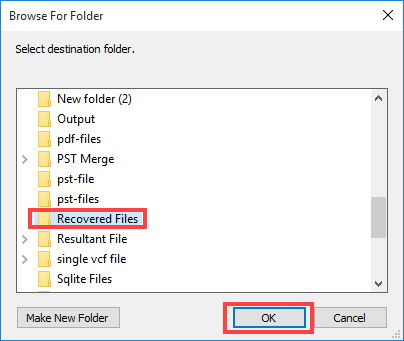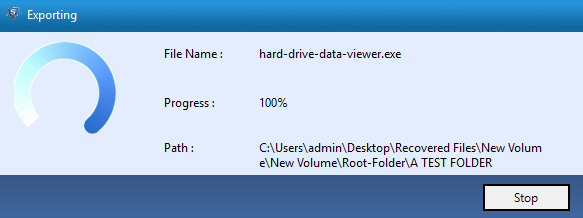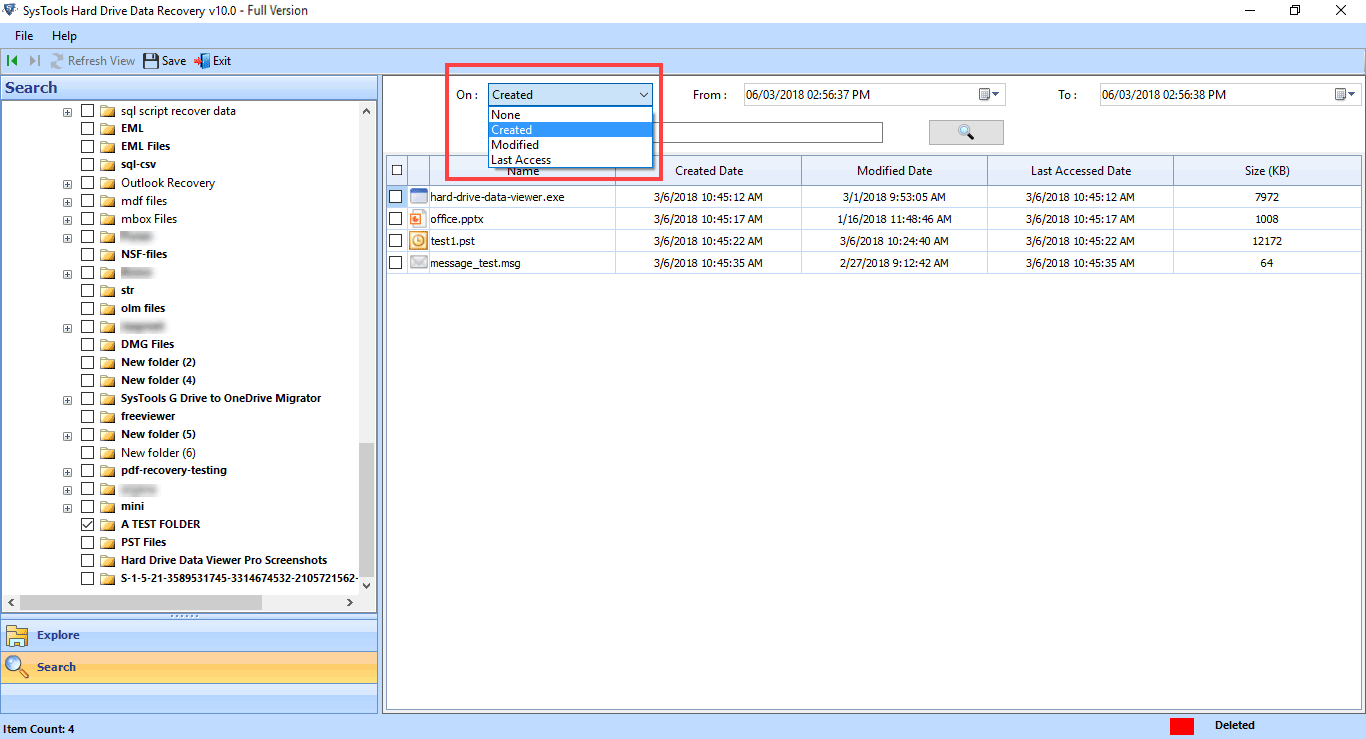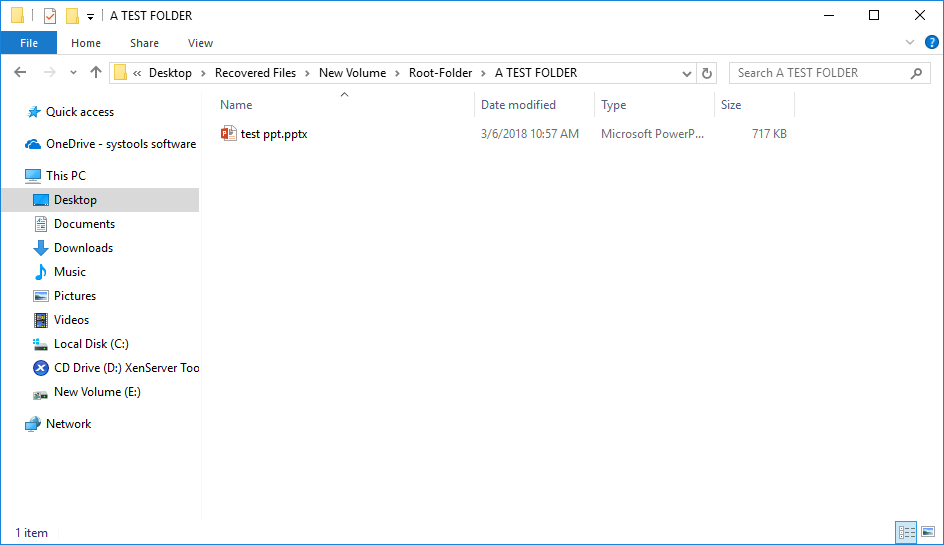Step by Step Guidance to Recover Data
- Go to Start » All Programs » Hard Drive Data Recovery. Now the home window will appear as shown below..
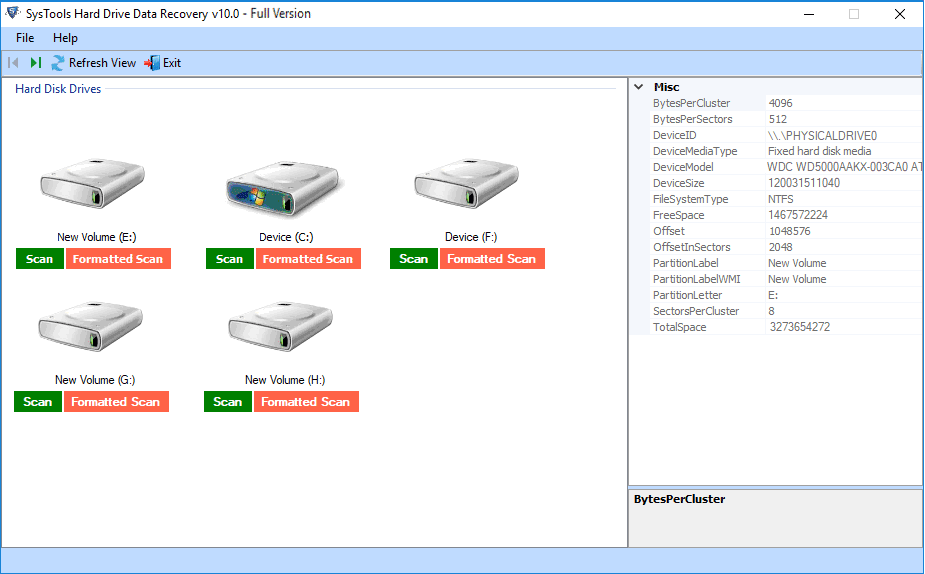
- There are two types of scanning options i.e. Scan and Formatted Scan
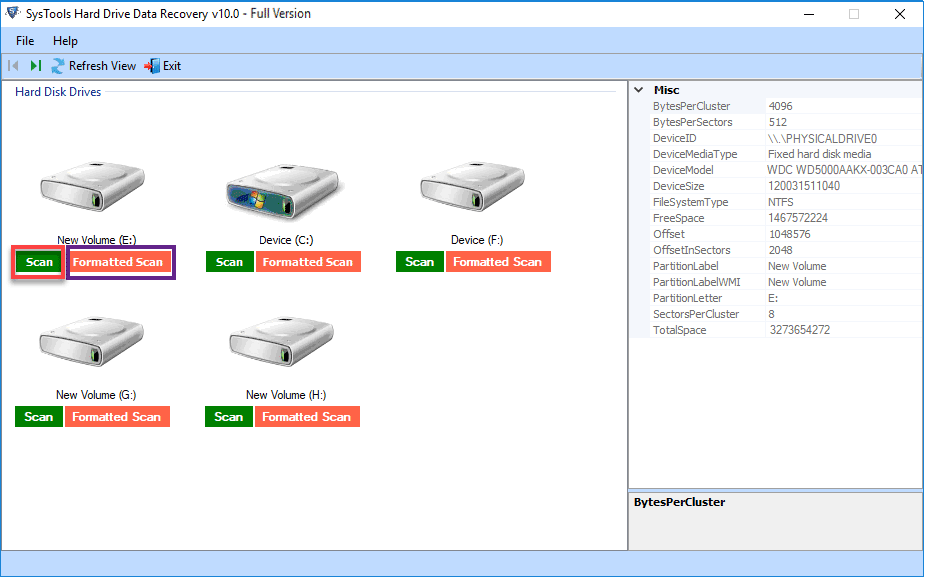
- Now software will start scanning, simply View complete Scanning progress report
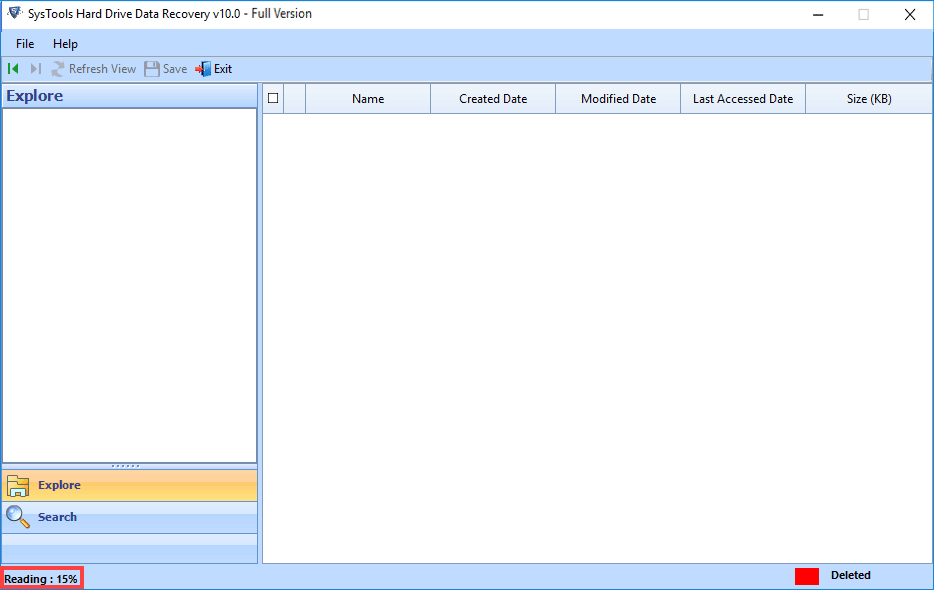
- View all folders in left panel after complete scanning. The tool will highlight the folder which contains data.>
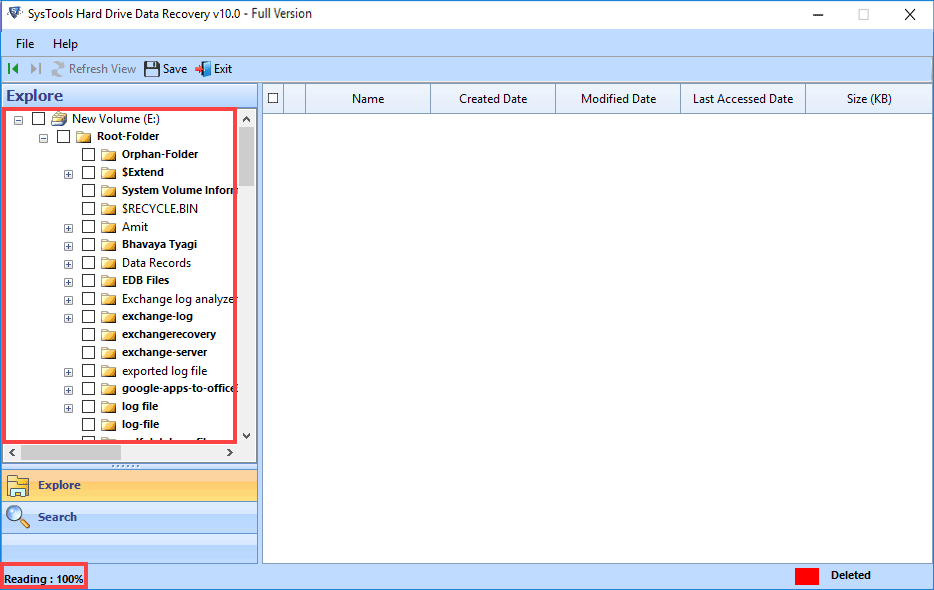
- Select folder from left panel and view complete data in right panel of software. It also provides Item Count.
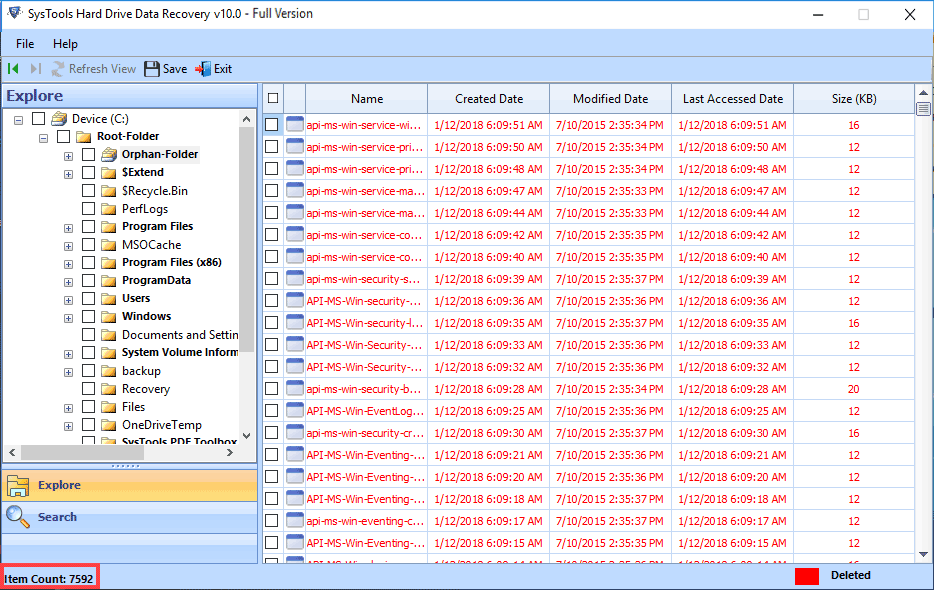
- Now, Select those files or folder you want to recover and Click on Save to start saving selected files.
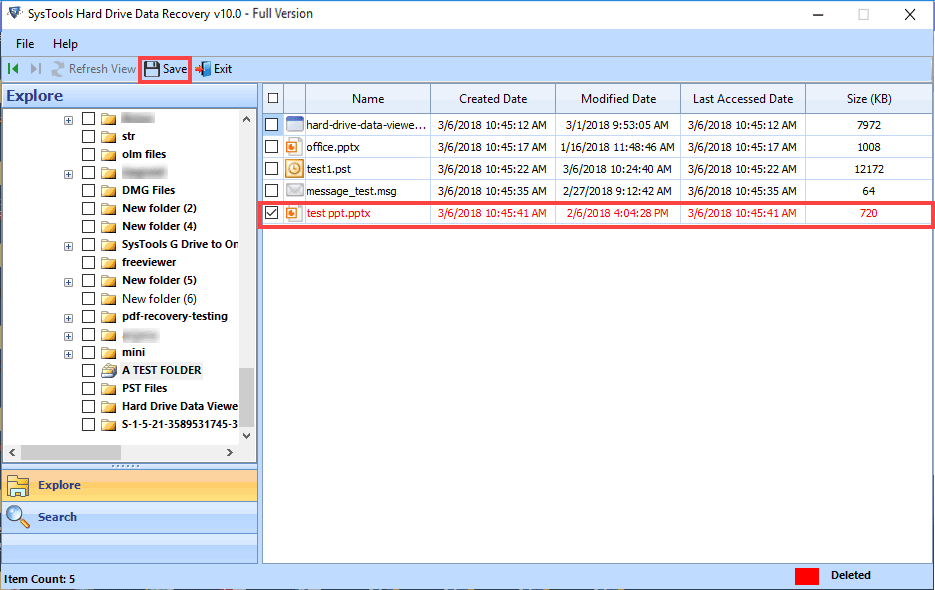
- Select the location from the Browse for Folder window that appears and then, Click on OK to start Export Process.
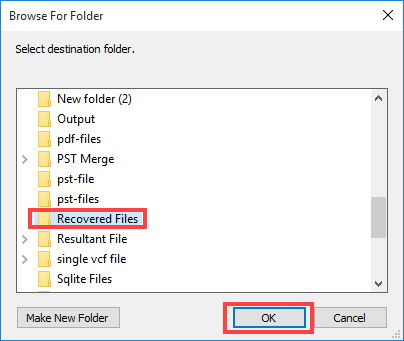
- The software will now start the Exporting process, wait till it completes to 100%.
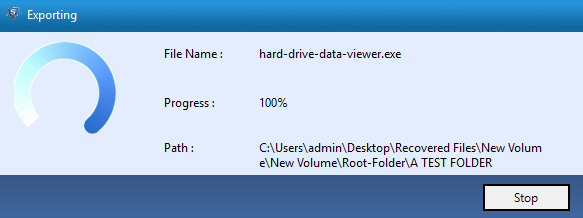
- Search Option is provided to search for desired file. From the drop-down list adjacent to On, select search based upon Created, Modified and Last Access.
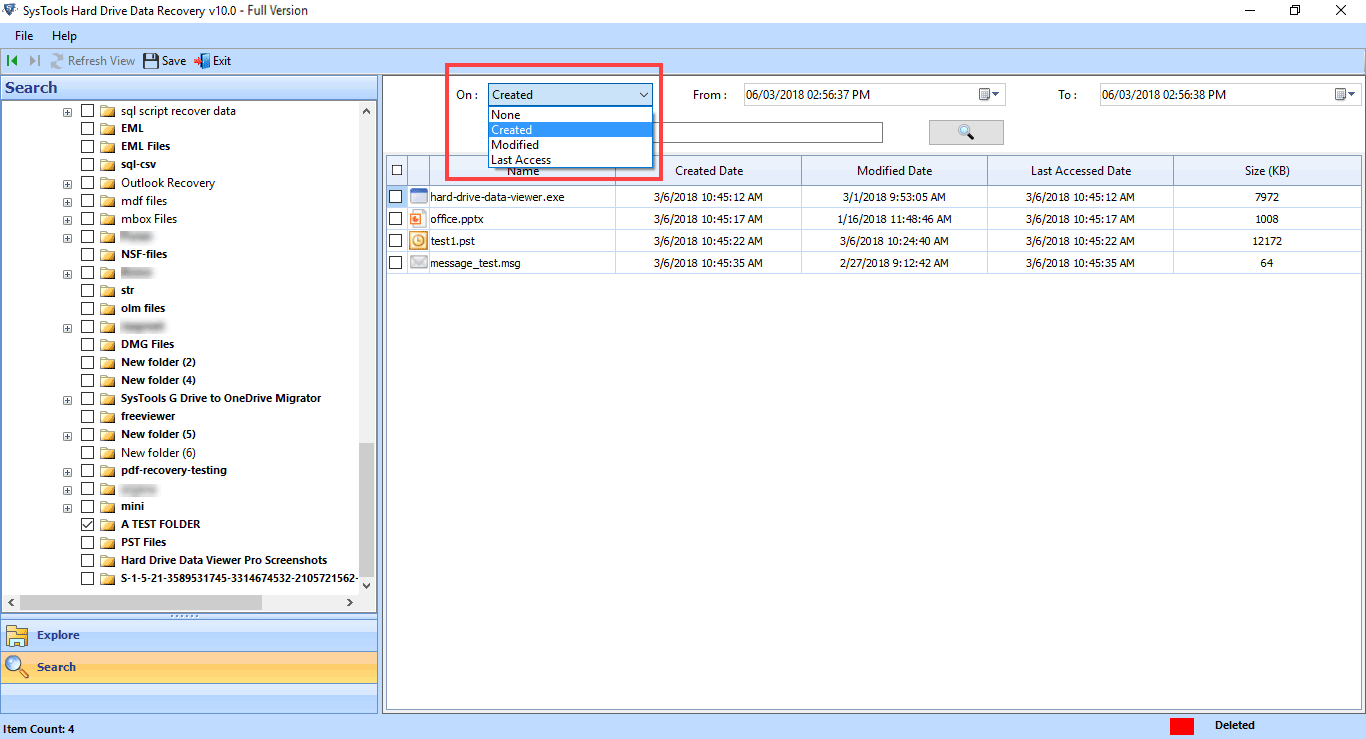
- Finally You can view final exported files at the destination location, As shown below.